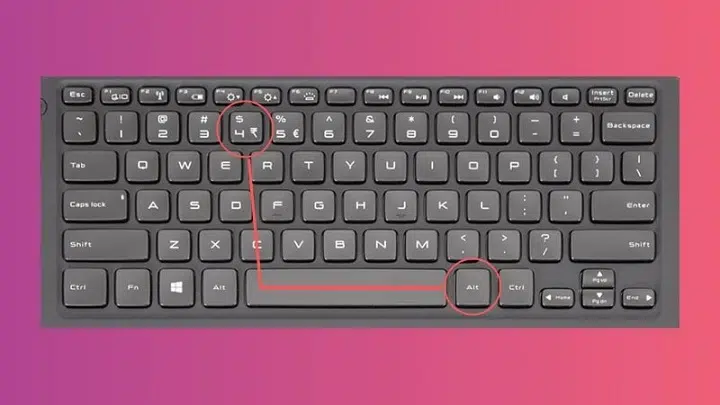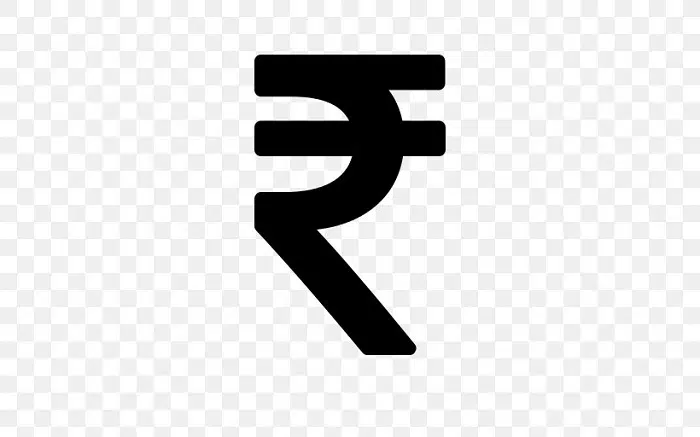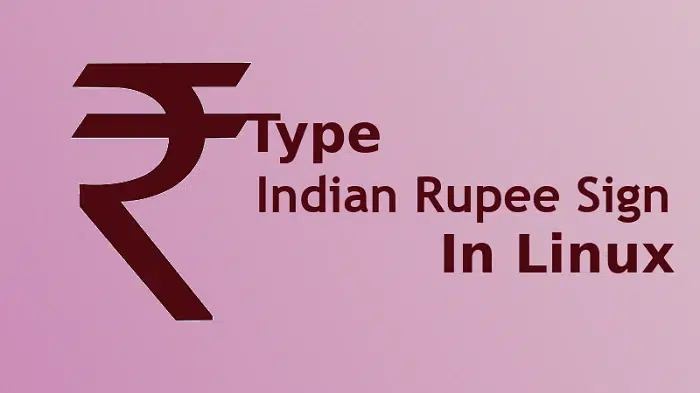The Rupee symbol (₹) is a critical part of digital communication in India today. Whether you’re drafting invoices, preparing reports, or shopping online, the Indian Rupee symbol plays a vital role in denoting currency. However, many users still wonder: How do you type the rupee symbol on a keyboard? This guide explains everything you need to know—from shortcuts to enabling support across Windows, Mac, and Linux systems.
What Is the Rupee Symbol?
The Rupee symbol (₹) is the official currency symbol of the Indian Rupee. It was adopted by the Government of India in 2010 and is a combination of the Devanagari ‘र’ (ra) and the Latin capital letter ‘R’ without its vertical bar. The symbol represents India’s cultural heritage while aligning with international standards.
How to Type the Rupee Symbol on a Keyboard (Windows)
Typing the rupee symbol on a Windows computer depends on the version of your operating system and the layout of your keyboard.
Method 1: Using the Keyboard Shortcut
If you have a standard Indian keyboard or the updated layout:
- Shortcut: Press Ctrl + Alt + ₹ (usually where 4 is located)
On some keyboards, it’s: Right Alt (Alt Gr) + 4
Make sure your keyboard layout is set to “English (India)”.
Method 2: Using Unicode Input
- Press and hold Alt
- On the numeric keypad, type: 8377
- Release Alt, then press Alt + X
This converts the Unicode value into the rupee symbol.
How to Enable the Rupee Symbol (Windows Settings)
If your system doesn’t display the rupee symbol properly, follow these steps:
- Go to Control Panel > Region and Language
- Click on the Keyboards and Languages tab
- Choose Change keyboards
- Add or switch to English (India)
This allows access to the dedicated rupee key, typically mapped to the number 4 with the Alt Gr key.
Typing the Rupee Symbol on Mac
For macOS users, the rupee symbol isn’t as readily available by default. However, you can still access it through character viewers or custom layouts.
Using Character Viewer
- Press Ctrl + Cmd + Space to open the Emoji & Symbols window
- Search for Rupee
- Click to insert the ₹ symbol
Create a Text Shortcut
If you frequently type the rupee symbol, you can create a custom shortcut:
- Go to System Settings > Keyboard > Text
- Add a replacement like rsym → ₹
This way, each time you type “rsym”, it automatically converts into the rupee symbol.
Typing the Rupee Symbol on Linux
Linux users may have different keyboard configurations depending on the distribution and environment (Ubuntu, Fedora, KDE, etc.).
Method: Compose Key Method
- Enable the Compose key from your system settings
- Press Compose + R + S
Alternatively, you can assign the rupee symbol directly through key mappings in tools like xmodmap.
Using the Rupee Symbol on Mobile Keyboards
Most Android and iOS keyboards now support the rupee symbol by default.
- On Android: Long-press the ₹ or $ key, depending on your layout
- On iOS: Switch to the numeric keyboard and long-press the currency key to reveal ₹
Modern mobile keyboards like Gboard or SwiftKey have localized settings that make it even easier.
How to Insert the Rupee Symbol in MS Word or Excel
Microsoft Office programs like Word and Excel support the rupee symbol.
Steps:
- Set the keyboard to English (India)
- Use the shortcut: Ctrl + Alt + 4
- Or insert via: Insert > Symbol > ₹
Ensure your font supports the rupee symbol (e.g., Arial, Calibri, Times New Roman).
Best Fonts That Support the Rupee Symbol
Some older fonts may not display the symbol correctly. Use Unicode-compliant fonts like:
- Arial
- Calibri
- Nirmala UI
- Segoe UI
- Times New Roman
These fonts ensure the symbol appears correctly across print and digital media.
Rupee Symbol Not Working? Troubleshooting Tips
If the rupee symbol isn’t displaying correctly:
- Check if your system font supports Unicode
- Update your keyboard layout to English (India)
- Use Alt + 8377 + X in Word to insert it manually
- Restart your application or system after changing layout settings
Why the Rupee Symbol Matters
The ₹ symbol reflects India’s identity in global economics. Here’s why it’s important to adopt it in everyday use:
- Establishes a consistent currency identity
- Professional appearance in financial documents
- Facilitates better global recognition for Indian pricing
FAQs About Rupee Symbol on Keyboard
How do I type the rupee symbol in Windows?
Press Ctrl + Alt + 4 or use Alt + 8377 followed by Alt + X in Word. Make sure your keyboard is set to English (India).
Where is the rupee key located?
On Indian keyboards, the rupee symbol is usually on the 4 key and accessed using Alt Gr.
How do I insert the rupee symbol in MS Word?
Go to Insert > Symbol > ₹, or use the shortcut Ctrl + Alt + 4 if your keyboard supports it.
What is the Unicode for the rupee symbol?
The Unicode for the Indian Rupee symbol is U+20B9.
Why can’t I see the rupee symbol on my keyboard?
Your keyboard layout may not be set to English (India) or your font may not support the Unicode symbol.
Typing the rupee symbol on the keyboard may seem tricky at first, but it’s straightforward once your system is correctly configured. Whether you’re on Windows, Mac, Linux, or mobile, there are several methods to input the ₹ symbol accurately and professionally. By incorporating the rupee symbol in your daily typing, you not only follow modern standards but also support India’s global identity in digital communication.