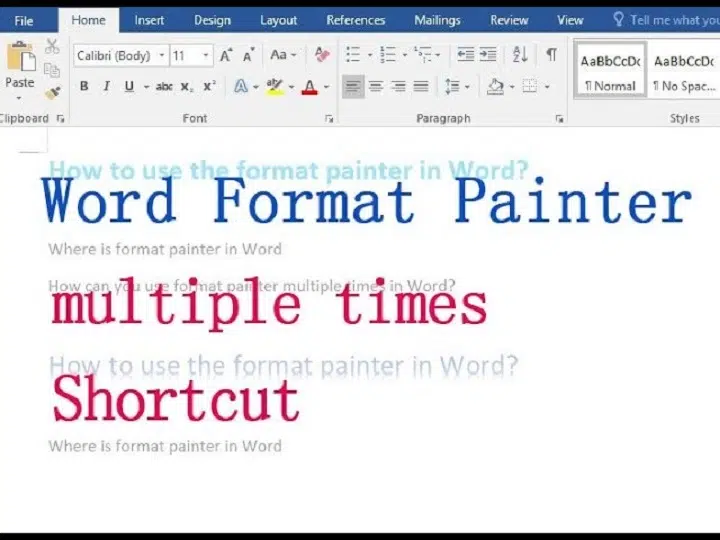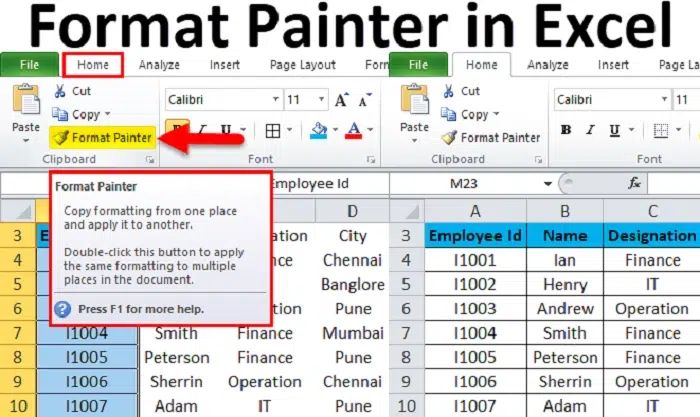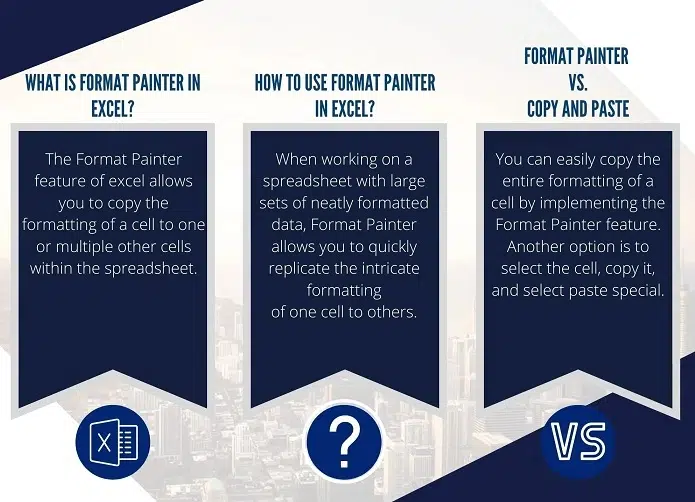Ever see that tiny brush icon in Word, Excel, or PowerPoint? That’s Format Painter. It’s like magic for copying styles. You know, making text look the same.
Most folks use it once. But wait! You can use it many times. No more click, click, click. This trick saves so much time.
Let me show you how. We’ll learn what it does, where to find it, how to use it lots, plus some cool tips.
What’s a Format Painter?
Format Painter copies how things look. Not the words, just the style.
It can copy:
• Text size and color
• Bold or italic looks
• How text lines up
• Borders in Excel
• Shape colors in PowerPoint
Like this: You love how one title looks? Copy that style to other titles. Few clicks. Done!
Where’s Format Painter?
Same spot in all Office programs:
• Word: Home tab → Look for the brush
• Excel: Home tab → Find the brush
• PowerPoint: Home tab → See the brush
Click it. Your mouse turns into a brush. That means it’s ready!
How It Works
Think copy and paste, but for looks only.
Here’s the deal:
• Pick text you like
• Click the brush
• Click where you want that look
One click = works once. Double-click = works many times. Cool, right?
Using It Once
Just need it one time? Easy:
• Pick your nice-looking text
• Click the brush once
• Your mouse changes
• Click where you want that look
• It turns off by itself
Example time:
You have a blue bold title. Want another one? Click the brush. Click the new spot. Boom! Same look.
Using It Many Times
Here’s the good part. You can lock it on!
Do this:
• Pick your styled text
• Double-click the brush (yes, twice!)
• The brush stays on
• Click all the spots you want
• Hit Esc to stop
Example:
Got 10 titles to fix? Pick one. Double-click the brush. Click all 10. Hit Esc. All done!
Word Example
Say you have a red, bold, big title. Want all titles like that?
Steps:
• Pick the nice title
• Double-click the brush
• Click each title
• Hit Esc
Now they all match. Nice!
Excel Example
Got a yellow cell with borders? Want more like it?
Steps:
• Pick that cell
• Double-click the brush
• Click other cells
• Hit Esc
Your sheet looks clean now. So neat!
PowerPoint Example
Format Painter works on shapes too.
Steps:
• Pick a nice shape
• Double-click the brush
• Click other shapes
• Hit Esc
All slides match now. Looks pro!
Keyboard Shortcuts
Don’t like clicking? Use these:
• Copy format: Ctrl + Shift + C
• Paste format: Ctrl + Shift + V
Press paste many times. Works great!
Example:
Pick text → Ctrl + Shift + C → Pick new text → Ctrl + Shift + V → Do it again!
Why Use It Lots?
It helps you:
• Save time (no repeat work)
• Keep things neat
• Fix big files fast
• Skip mistakes
• Look like a pro
No more changing each thing. The brush does it all!
Watch Out For These
- Single click vs double-click: One click = once. Two clicks = many times.
• Remember to hit Esc: Or it keeps going!
• Pick the right stuff: Get just what you need.
• It’s style only: Not words or numbers.
Pro Tips
- Check the style first
• Works between pages too
• Add it to your toolbar
• Excel: copies borders too
• PowerPoint: makes shapes match
Between Files? Yes!
You can use it across files:
• Open both files
• Pick styled text in file one
• Click the brush
• Go to file two and click
Great for keeping projects the same!
Format Painter vs Copy-Paste
What’s different?
• Copy-Paste: takes words AND looks
• Format Painter: takes ONLY looks
Example:
Copy text? You get the words too.
Use the brush? Just the style. Safer!
Turn It Off
Two ways:
• Hit Esc key
• Click the brush again
Your mouse goes back to normal.
Also Read: Symbol of DIAC: Meaning, Structure, and Simple Explanation
Try This Now
In Word:
• Type three lines
• Make line one bold and red
• Pick it, double-click brush
• Click lines two and three
• Hit Esc
All three matches now!
In Excel:
• Make one cell yellow and bold
• Double-click brush
• Click other cells
In PowerPoint:
• Make one shape blue
• Double-click brush
• Click other shapes
When to Use It
Great for:
• Lots of titles to fix
• Making slides match
• Building templates
• Quick color fixes
When Not to Use It
Skip it if:
• You need to copy words
• Just one change needed
• Each part needs its own look
Quick Questions
- Can I use it many times?
Yes! Double-click the brush. - Can I undo?
Yes! Press Ctrl + Z. - Works on pictures?
No. Text and shapes only. - Works between files?
Yes! Both must be open.
Extra Tip Before You Go
If you work with long reports, presentations, or Excel data sheets. Then the Format Painter can save you hours every week. Use it to make everything match from fonts and colors to spacing and borders. It’s simple but powerful. Once you start using it regularly, your work will always look cleaner and more professional.
Bonus Idea
You can combine Format Painter with shortcuts for an even faster workflow. For example, use Ctrl + Shift + C and Ctrl + Shift + V to copy and paste formatting between paragraphs in seconds. Once you learn these tricks, you’ll edit documents faster than ever.
One More Thing
You can even combine Format Painter with themes and templates in Word, Excel, or PowerPoint. Use it to match new text or shapes with your chosen theme’s color and font style. This small habit can make your documents and slides look uniform and professional, even when created by different people.
Wrap Up
Format Painter rocks. It saves time. Makes things neat. So easy to use.
Just remember:
• One click = once
• Two clicks = many times
• Esc = stop
Try it out. You’ll love it. Trust me. Once you start? You won’t stop using it!