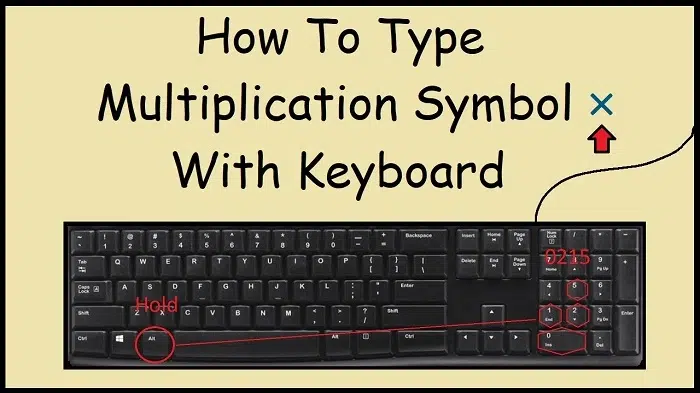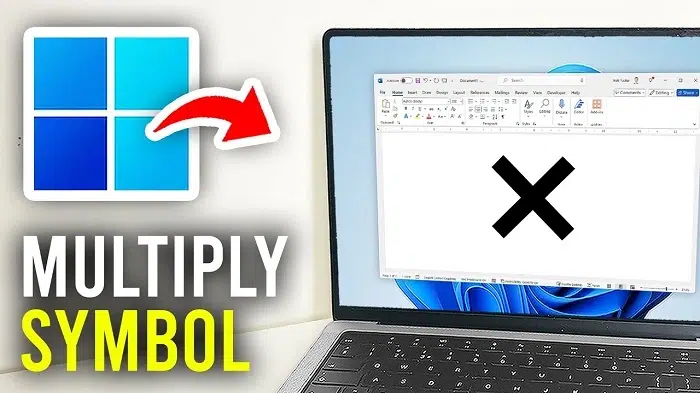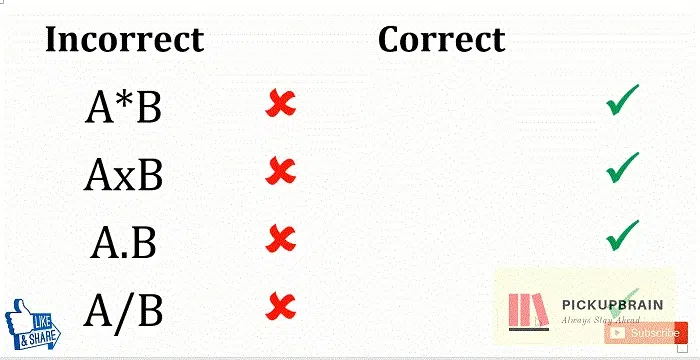The symbol for multiplication is typed most frequently of all the mathematical symbols, typewriter typing, and computer use in general. You are typing out an equation, launching a spreadsheet program, or typing in a formula and you type most of the time for the multiplication symbol (×), and virtually every computer doesn’t have a special key for it, and people are perplexed.
This post describes what the multiplication symbol is, where one would use it, and all the easy methods of typing it on your keyboard using shortcuts, character maps, or gadgets in Windows, Mac, and mobile phones.
What Is the Multiplication Symbol
The multiplication symbol is utilized to signify the mathematical function of multiplying two amounts or numbers. It is a little cross mark that does not resemble the English letter “x.”
Examples:
3 × 4 = 12
10 × 5 = 50
While it may look like the same letter, the multiplication symbol is a distinct Unicode character (code 0215). More accurate and more professional to use × rather than the letter x for denoting equations or measurements.
Significance of the Multiplication Symbol
Using the right multiplication symbol makes your writing clear and professional.
It:
- Prevents confusing mathematical operations with alphabets.
- For instance, 4×5 can be performed but 4 × 5 is utilized and used in math and science.
How to Type Multiplication Symbol on Keyboard
Depending on the operating system of your computer, the multiplication symbol is typed differently.
Using Keyboard Shortcut (Alt Code)
Windows multiplication symbol is typed using the Alt key.
Steps:
- Place the cursor on where you’d like to put the symbol.
- Hold the Alt key pressed.
- Tap on the numeric keypad on the right side of your keyboard holding down the Alt key and typing 0215.
- Release the Alt key, and the symbol (×) will be inserted.
Alt + 0215 → ×
Make sure that the Num Lock is enabled and tap on the numeric keypad to the right side of your keyboard.
If you are not so lucky to have the number keypad in your business laptop, no problem, you can toggle between it and the regular numbers by pressing the function (Fn) key.
Placing the Multiplication Sign in Microsoft Word
Microsoft Word software has a Symbol option under which you can put any symbol, and the multiplication sign is never forgotten.
Steps:
- Open Word and navigate to the Insert tab.
- Press the Symbol on the right of the ribbon.
- Press More Symbols.
- In the opened dialog box, enter Font to (normal text) and Subset to Mathematical Operators.
- Scroll down where you have the multiplication sign (×).
- Press Insert and Close.
Your multiplication sign is now where the cursor was.
This also proves useful in PowerPoint, Excel, and Outlook as well.
Using the Character Map
If you frequently use special characters, you can utilize the Windows Character Map application.
Steps
- Search for Character Map and Start in the search box.
- Open the Character Map application.
- Select the check box Advanced View.
- Search for multiplication in the search box.
- Press the symbol × and select Copy.
- Copy and paste it (Ctrl + V) wherever you may require.
It is also easier when you need to use the symbol in some other programs like browsers or chat software.
Copying Unicode in Word or Excel
There is a trick of copying the Unicode of the multiplication sign.
Steps:
- Type 00D7
- Press Alt + X
- It automatically changes into the multiplication sign (×).
It can be copied in Word, Outlook, and other Office applications.
Mac Keyboard
Mac computers also get a shortcut for the multiplication sign.
Steps:
Option + 00D7
or
Edit → Emoji & Symbols → Math Symbols → Multiplication Sign.
You may even type Control + Command + Space to access the symbol viewer and type “multiplication.”
Copy and Paste
You need not even remember shortcuts because you can paste the symbol here.
Symbol: ×
Steps:
- Copy the symbol above (Ctrl + C).
- Click where you want.
- Copy it (Ctrl + C).
- Paste it (Ctrl + V).
It is fast, easy, and can be done anywhere, even social media and emails.
Typing Multiplication Symbol on On-Screen Mobile Keyboards
It is easy to type the multiplication symbol on mobile phones or tablets having on-screen keyboards.
For Android:
- Open your keyboard.
- Touch ?123 or symbol button.
- Look for × or use the asterisk (*) symbol if × does not show up.
On iPhone:
- Press 123 to turn the numeric keypad on.
- Hold down the asterisk (*) key and press it for a second, and look for other choices.
- Choose the multiplication sign (×) among other options.
Excel Formula or Cell Entry
Excel uses the asterisk (*) symbol to represent multiplication and not the × symbol.
Example:
=5*6 → returns 30
But if you want to show the multiplication symbol on screen, you can enter it by hand or enter Alt + 0215.
Example:
Cell A1: 5 × 6 = 30
It is neater for presentation or hard copy reports.
Difference Between * and ×
Both are used to denote multiplication, but with a difference in usage.
The asterisk (*) is used in programming calculation and Excel formulas.
The multiplication sign (×) to employ in the presentation of mathematical calculations, measurement, and written mathematics.
Examples:
Excel formula → =3*4 → output: 12
Math presentation → 3 × 4 = 12
General Multiplication Sign Usage
Math – To denote equations and algebraic expressions.
Physics – To denote cross products or dimensions like 3 × 4 × 5 cm.
Engineering – To denote multiplication in equations.
Education – For sample question generation of sample questions, worksheet, or web quiz.
Design and Measure – For product measurements like 16 × 9 screen ratio.
Typing It Problems
- Alt code is not working: Num Lock off or numeric keypad unavailable.
- Symbol is not showing: Incorrect font applied or program unable to accept special symbols.
- Small x is used rather than ×: Professional or technical report clarity.
- Symbol in the wrong position: Ensure to check fonts or go back to default fonts like Arial or Calibri.
How to memorize Shortcut for Multiplication Symbol
One of the tips is to remember that “×” is Unicode 00D7 and Alt Code 0215.
215 → 5 × 3 (so easy to remember 0215 makes the multiplication symbol).
You can even paste it to Word AutoCorrect list or sticky note so that you can type it easily later.
Also Read: Happy Birthday Symbol: Origin, Meaning, and Modern Use in Cards and Design
Using AutoCorrect to Automatically Insert Multiplication Symbol
Make AutoCorrect to type repeatedly again and again this symbol.
Steps:
- Open Excel or Word.
- Press File → Options → Proofing → AutoCorrect Options.
- In the “Replace” field, type “xx.”
- In the “With” field, paste the symbol (×).
- Click Add → OK.
Now whenever you type “xx,” it will be typed as ×.
Usage in Daily Life of Multiplication Symbol
- Temperature: 2 × 3°C
- Geometry: Area = Length × Breadth
- Physics: Force = Mass × Acceleration
- Graphics: Image ratio 16 × 9
- Math: 8 × 7 = 56
The symbol is used everywhere, even in textbooks at school, laboratory and business reports.
How to Use Better
- Use equal space on each side of the times symbol to achieve a clean appearance.
- Use the proper symbol (×) for school or science use instead of the letter x.
- Use a font that will duplicate special characters correctly like Calibri or Times New Roman.
- Or, if your computer cannot, write asterisk (*) symbol.
Keyboard multi sign typing seems tricky at first look as it is ambivalent but after knowing the tricks, it becomes very easy. You can do Alt + 0215 in Windows, Option + 00D7 in Mac, or copy and paste anywhere and at any time whenever you might need it.
Asterisk (*) for calculation if you are working in Excel formula, but real picture (×) makes your introduction or data clear to you. You are an office assistant, designer, teacher, or student, and it keeps your work organized, accurate, and professional when you include this picture.