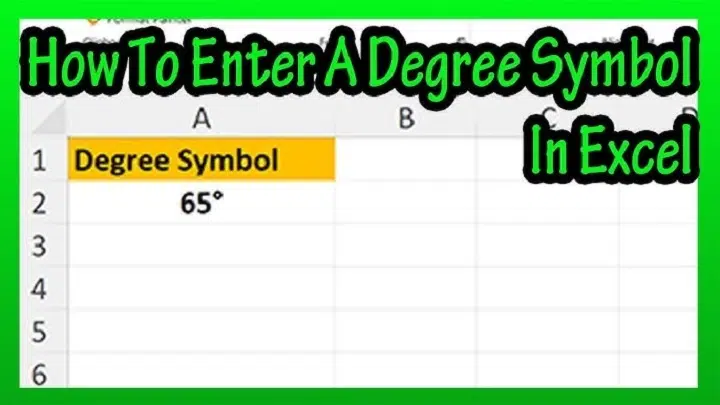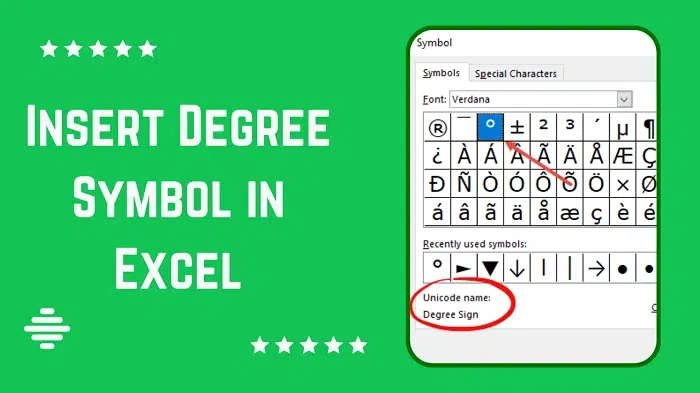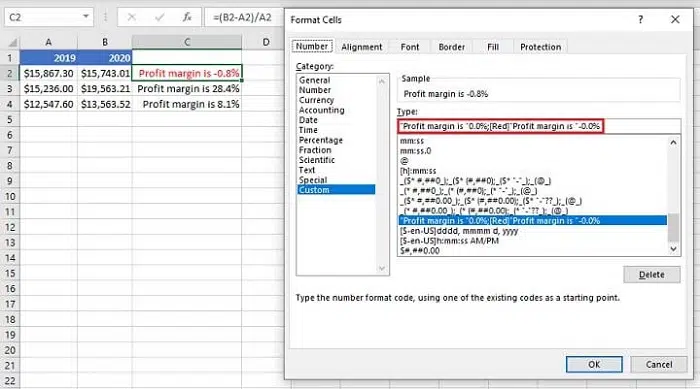When working in Microsoft Excel, you sometimes need to show temperature, angles, or coordinates. For that, the degree symbol is used. But Excel doesn’t have a special button for it on the keyboard. Don’t worry! There are many easy ways to add it.
You’ll get simple methods to type or insert the degree symbol here. You will learn easy shortcuts, formula tricks. You’ll find ways to use it quickly in your worksheets.
What Is the Degree Symbol
The degree symbol is a small round sign. It is used to show temperature, angles, or location.
Examples:
- 45° → angle measurement
- 90°N → latitude coordinate
It is part of the special characters in Excel. So you can add it just like any other symbol.
Why Add the Degree Symbol in Excel
Adding the degree symbol makes your data clear. It also makes it easy to understand.
Reasons to use:
- To show temperature values
- To mark angles or directions
- To display coordinates
- To make reports and charts look professional
Without it, your numbers can look incomplete or confusing.
Use Keyboard Shortcut
This is the fastest method.
Steps:
- Click the cell. Do it where you want to type the symbol.
- Type your number.
- Hold the Alt key. Type 0176 on your numeric keypad.
You will see it.
Make sure Num Lock is turned on. If you do not have a numeric keypad. Then use the on-screen keyboard or an external one.
Use Excel’s Symbol Option
If you cannot remember shortcuts, use Excel’s Symbol menu.
Steps:
- Click the cell.
- Go to the Insert tab.
- Select Symbol (on the right side).
- In the Symbol box:
- Set Font: Normal text
- Set Subset: Latin-1 Supplement
- Select the degree symbol (°).
- Click Insert → Close.
Now the degree symbol will appear in your selected cell.
Use CHAR Formula
Excel can create symbols using the CHAR function.
| Formula | Result |
| =CHAR(176) | ° |
| =A1 & CHAR(176) | If A1 = 37 → 37° |
| =37 & CHAR(176) | 37° |
How it works:
CHAR changes a number code into a symbol. Code 176 gives you the degree symbol.
This is great for automatic temperature or report data.
Use CONCATENATE or “&”
You can join the degree symbol with other text easily.
| Example | Formula | Result |
| Temperature | =CONCATENATE(A1, CHAR(176), “C”) | 30°C |
| Fahrenheit | =A1 & CHAR(176) & “F” | 86°F |
This is very helpful when you create reports or tables that update automatically.
Copy and Paste
You can also just copy the degree symbol from here → °
Steps:
- Copy the symbol (Ctrl + C).
- Go to Excel and click your cell.
- Paste it (Ctrl + V).
Example:
Type 45 and paste ° → Result: 45°
This is the simplest method for quick use.
Use AutoCorrect
If you use it often, you can make Excel insert it automatically.
Steps:
- Go to File → Options → Proofing → AutoCorrect Options.
- Under Replace, type deg.
- Under With, paste the degree symbol (°).
- Click Add → OK.
Now when you type “35deg,” Excel changes it to 35° automatically.
This saves time if you use degree symbols regularly.
Use Unicode + Alt + X
If you are using Excel 365 or Windows 10/11. Then you can use Unicode.
Steps:
- Type 00B0.
- Press Alt + X.
It turns into °.
This method works in most Office apps but may not work in every Excel version.
Use Custom Number Format
You can make Excel show ° automatically with numbers.
Steps:
- Select the cells.
- Right-click → Format Cells.
- Go to Number → Custom.
- In the Type box, write: 0° or 0.0°
- Click OK.
Now, every number you type (like 25) will display as 25°.
This is useful for big data sheets like temperature logs or angles.
Also Read: PMOS and NMOS Symbol: Definition, Variation, Application, and Importance in Electronics
When to Use Which Method
| Method | Best For | Speed |
| Alt + 0176 | Quick typing | Fast |
| Insert → Symbol | Occasional use | Medium |
| CHAR(176) | Formula-based tasks | High |
| Copy-Paste | One-time entry | Quick |
| AutoCorrect | Frequent use | Very fast |
| Custom Format | Large datasets | Efficient |
Use shortcuts if you want speed, formulas for smart data, and formatting for reports.
Common Problems and Fixes
| Problem | Cause | Fix |
| Degree symbol not showing | Font does not support it | Use Arial or Calibri font |
| Alt + 0176 not working | Num Lock is off | Turn it on |
| CHAR(176) not showing symbol | Cell format is “Number” | Change to “General” or “Text” |
| Unicode 00B0 not converting | Excel version issue | Use Insert → Symbol instead |
Real Examples
| Example Type | Formula / Method | Result |
| Temperature Table | =A2 & ” ” & CHAR(176) & “C” | 32°C |
| Angle Data | =A1 & CHAR(176) | 45° |
| Combined Label | =B1 & CHAR(176) & ” North” | 90° North |
Where You Can Use It
| Field | Use |
| Weather Reports | Show Celsius or Fahrenheit |
| Engineering | Show angles, slopes, and directions |
| Geography | Show latitude and longitude |
| Education | Use in physics or math problems |
| Business Reports | Use for climate or performance data |
The degree symbol makes every number more meaningful and professional.
Tips for Neat Presentation
- Add a small space before ° to make it clear (25 °C looks better than 25°C).
- Use conditional formatting to highlight cells with °.
- When saving as CSV or PDF, check that ° still appears correctly.
Adding a degree symbol in Excel is very easy. You can use keyboard shortcuts. You can use the Symbol option, or formulas like CHAR(176). For frequent use, AutoCorrect or Custom Format saves the most time.
This small symbol makes your Excel data look neat and professional, whether you are showing temperature, angle, or location. Once you know these simple tricks, you will never struggle to add ° again.