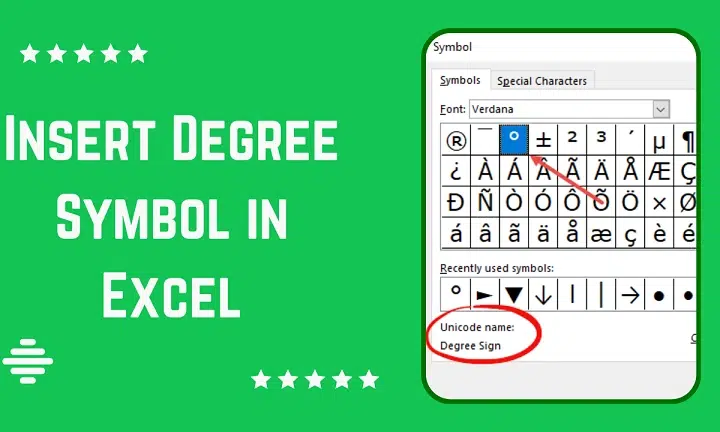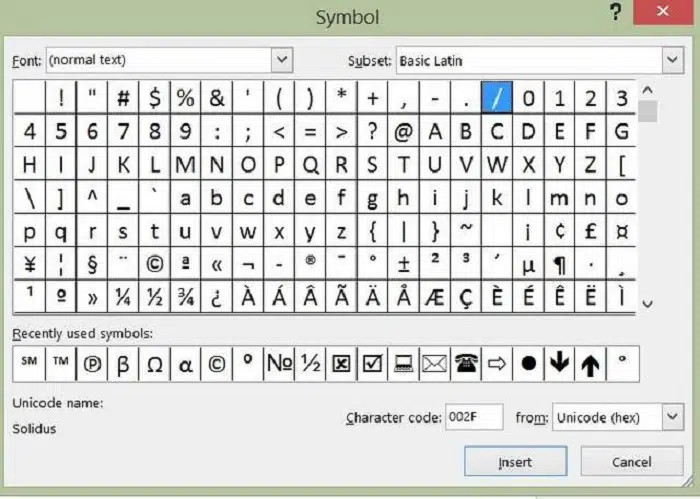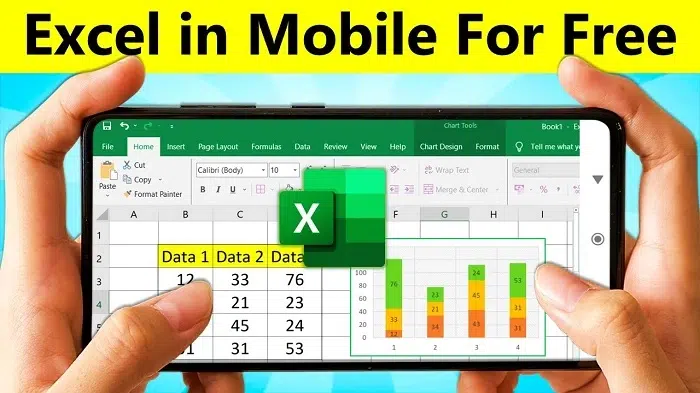If you are working in Microsoft Excel, sometimes you have to type temperature, direction, or angle measurements. But the sign is not an ordinary keyboard character. It perplexes beginners.
The good news is that there are many easy ways to insert the symbol. You can use shortcuts, formulas, or Excel’s symbol option. All these once known, you can enter degrees easily and quickly.
What is the Degree Symbol
The degree symbol is a small dot raised that is used to represent temperature or angles. It simplifies numbers to comprehend and make them clear.
| Use | Example | Meaning |
| Temperature | 25° C | Heat or cold |
| Angle | 90° | Rotation or geometry |
| Direction | 45° East | Compass direction |
This symbol makes your data look neat and correct. Without it, the meaning of the number can be unclear.
Use Keyboard Shortcut
The fastest way to add this symbol is by using a keyboard shortcut.
For Windows
- Click the cell where you want the symbol.
- Hold the Alt key.
- Type 0176 using the number pad.
- Release the Alt key.
The degree symbol will appear.
Example: Type 25. Then press Alt + 0176. It becomes 25°.
For Mac
- Click the cell.
- Press Option + Shift + 8.
- The degree symbol will appear right away.
This is a quick and easy way to add it in Excel.
Use the Insert Symbol Option
If you forget the shortcut. Then you can use the Insert Symbol option.
Steps
- Go to the Insert tab.
- Click Symbol on the right side.
- A box will open with many characters.
- In Font, choose (normal text).
- Scroll down and find the degree symbol (°).
- Click Insert, then Close.
Example: Type 30, click Insert → Symbol → °. It will show 30° C.
Use CHAR Function
You can also use the CHAR formula to add the degree symbol.
Steps
- Click a cell.
- Type =CHAR(176) and press Enter.
This will show the degree symbol.
You can also join it with numbers and letters.
Copy and Paste
If you only need the degree symbol once or twice. Then just copy and paste it.
Steps:
- Copy this symbol: °
- Go to Excel.
- Click a cell and paste it.
Use AutoCorrect
You can set Excel to replace a short text like “deg” with the degree symbol automatically.
Steps:
- Click File → Options → Proofing.
- Click AutoCorrect Options.
- In “Replace,” type deg.
- In “With,” paste the degree symbol °.
- Click Add, then OK.
Now, every time you type “deg,” it changes it to the degree symbol.
Use Unicode Shortcut
You can also use a Unicode code to insert the symbol.
Steps:
- Type 00B0 in a cell.
- Press Alt + X.
It will turn into the degree symbol °.
Use Superscript Circle
If you cannot get the degree symbol. Then you can make a small circle that looks the same.
Steps:
- Type a number. For example, 45.
- Type a small o.
- Select the o.
- Go to Home → Font → Superscript (x²).
- Click OK.
It will look like 45°.
Use CONCAT Function
You can combine text and the degree symbol using the CONCAT function.
Example:
=CONCAT(A1,CHAR(176),”C”)
If A1 = 25. It will show 25°C.
Use Custom Number Format
You can make Excel add the degree symbol automatically with a format.
Steps:
- Select your cells.
- Press Ctrl + 1.
- Click Number → Custom.
- Type 0° in the box.
- Click OK.
Now, when you type 25, Excel shows 25°.
To add temperature:
- Type 0° C → shows 25° C
- Type 0° F → shows 98° F
This is great for many temperature values.
Use Excel on Phone or Online
You can add the degree symbol even on Excel mobile or online.
Also Read: Hindu Sun God Symbol: Simplified Meaning, Origin, and Spiritual Significance
For Android or iPhone
- Open Excel app.
- Tap a cell.
- Tap the ?123 or symbol key.
- Hold the 0 key, and you will see the degree symbol.
- Select it.
For Excel Online
Use the Insert → Symbol option or the CHAR formula.
Fixing Common Problems
If it does not show:
- Use a basic font.
- Make sure Num Lock is on for the Alt code.
- Check that your formula starts with =.
Examples
| Task | Formula or Example | Result |
| Temperature | =25&CHAR(176)&”C” | 25°C |
| Angle | =90&CHAR(176) | 90° |
| Custom Format | Type: 0° C | 20° C |
| AutoCorrect | deg → ° | 45°C |
Tips
- The Alt shortcut is the fastest on Windows.
- Use CHAR(176) in formulas.
- Use Custom Format for big data.
- For Mac, use Option + Shift + 8.
- Use AutoCorrect if you type degrees often.
Why Use the Degree Symbol
The degree symbol is small but very important. It makes numbers clear and meaningful. Writing 25 and 25° are not the same. The symbol shows that you are talking about temperature or angle.
Using it makes your Excel data look clean and professional.
Adding the degree symbol in Excel is very easy. You can use shortcuts, formulas, or simple menu options. Each method works well for different needs, from one-time use to big data sheets.
Next time you type temperatures, directions, or angles, use the degree symbol to make your Excel work look neat and correct. Excel gives everyone an easy way to add degrees in just a few clicks.